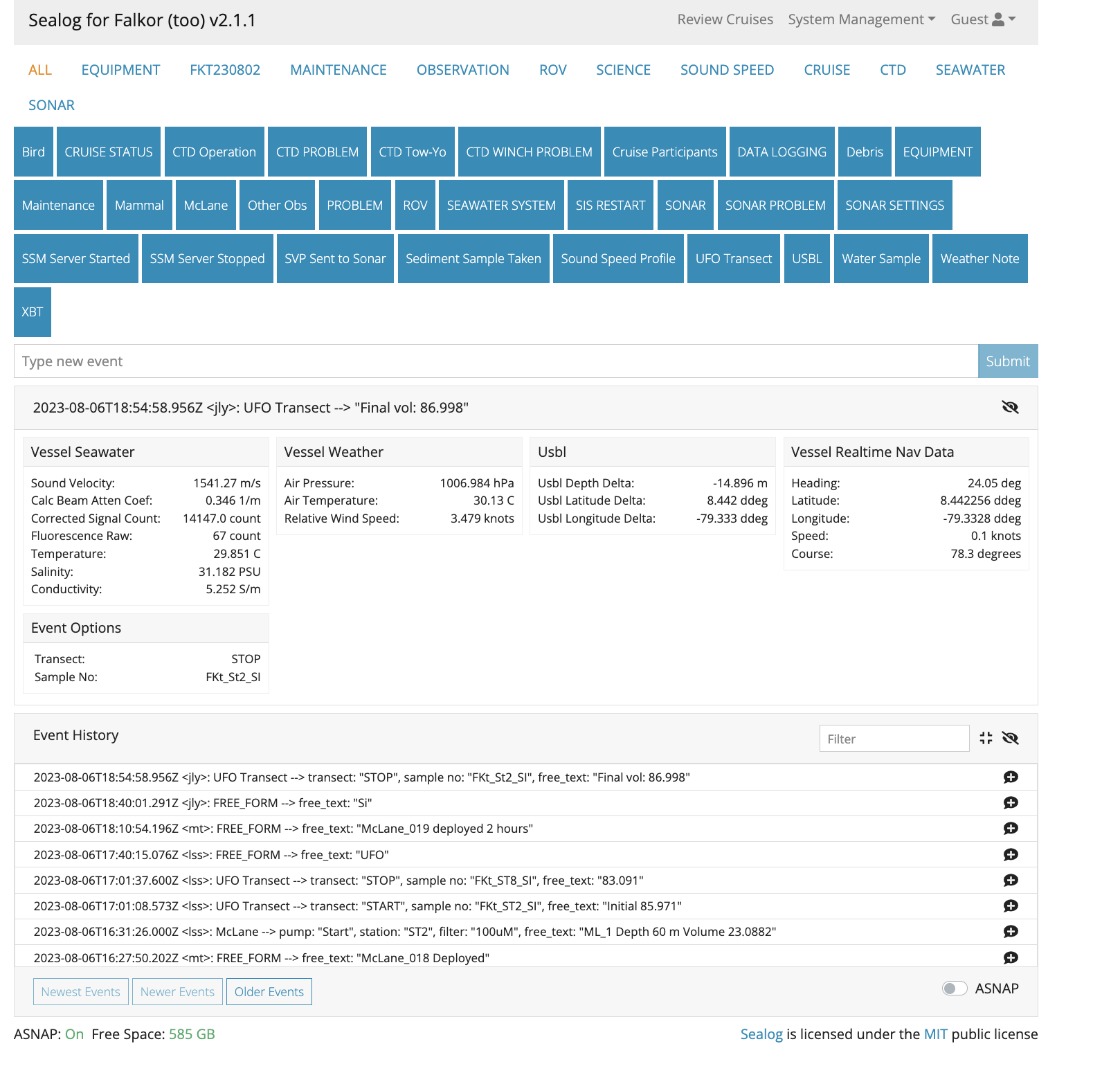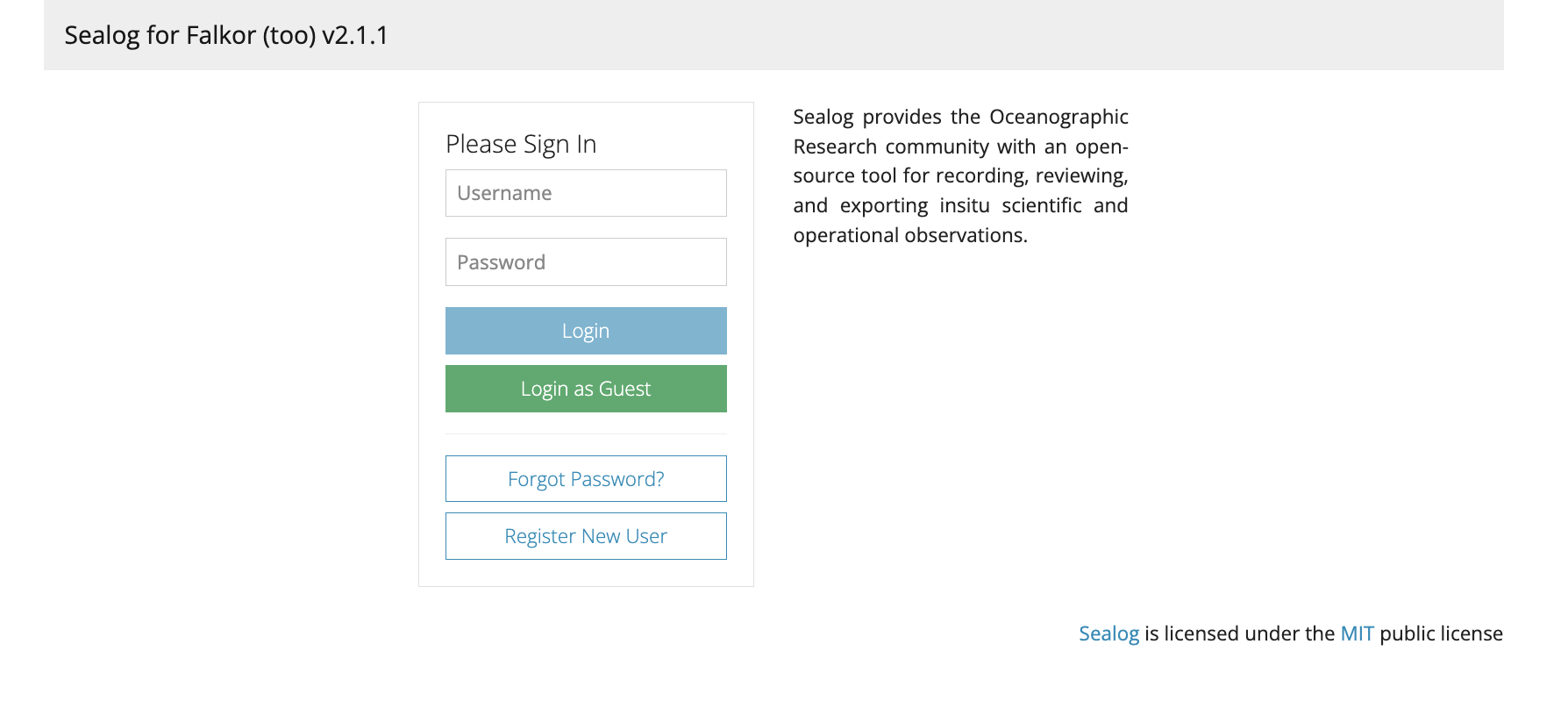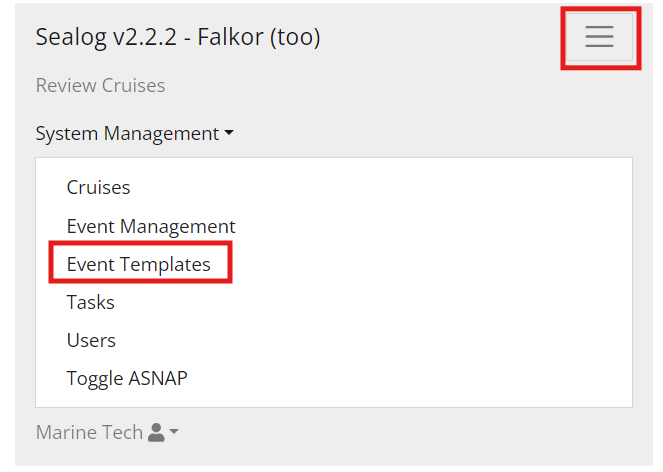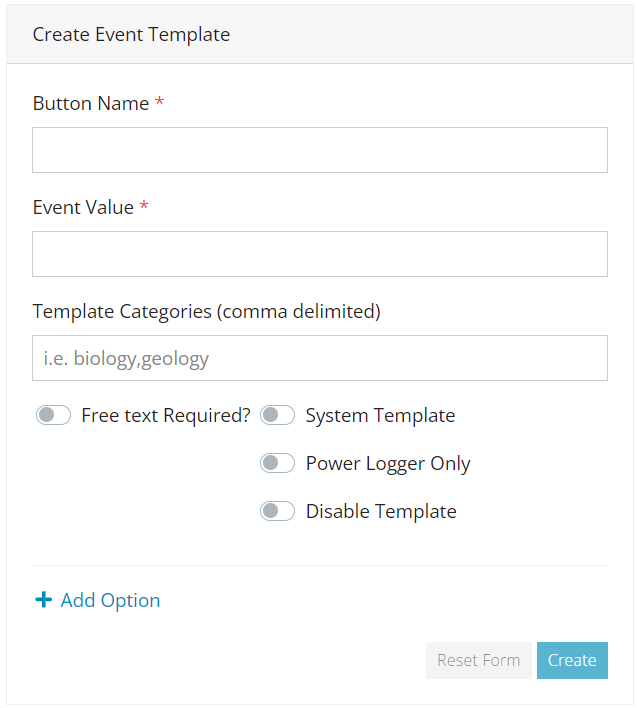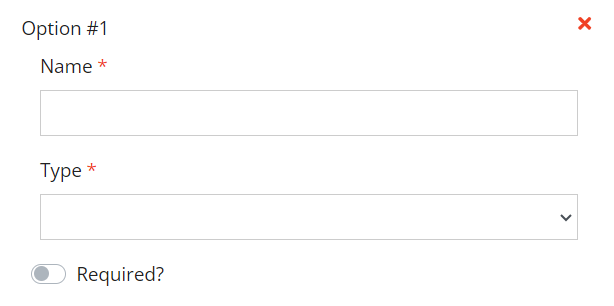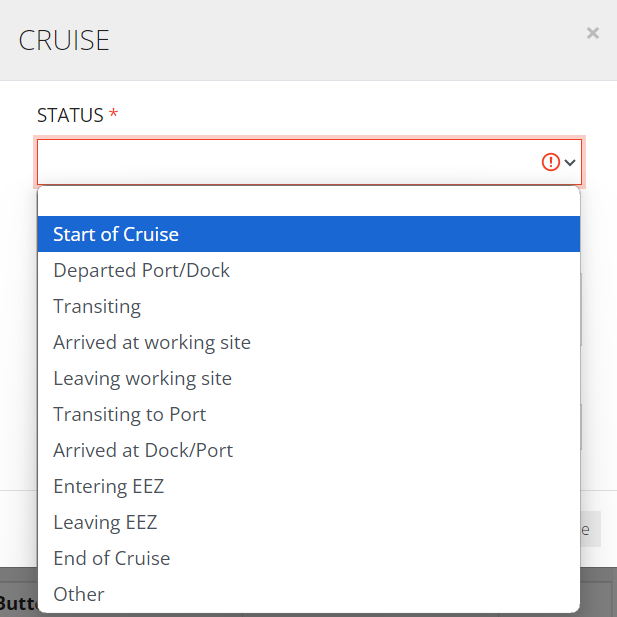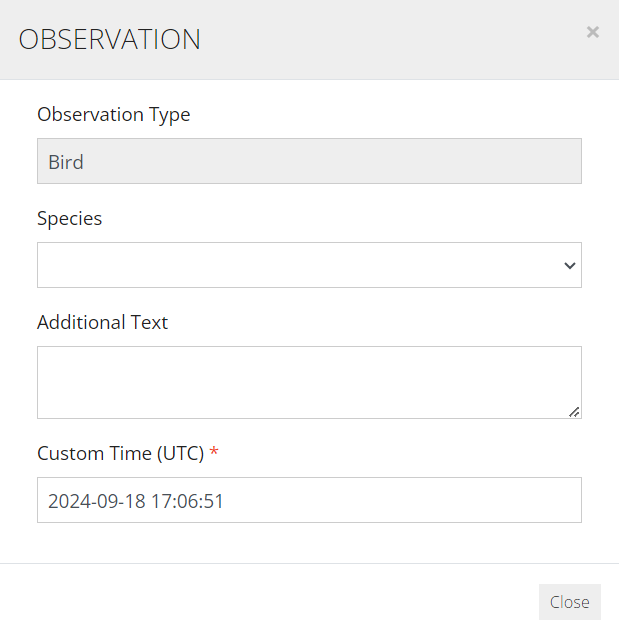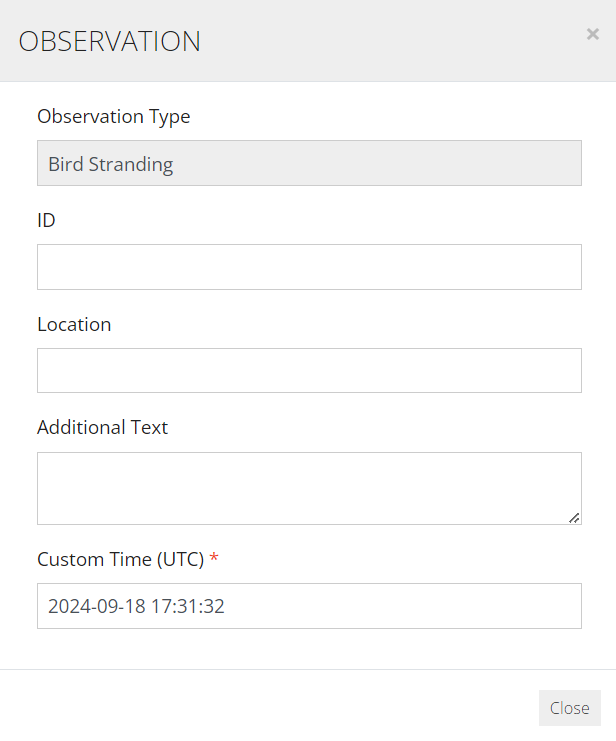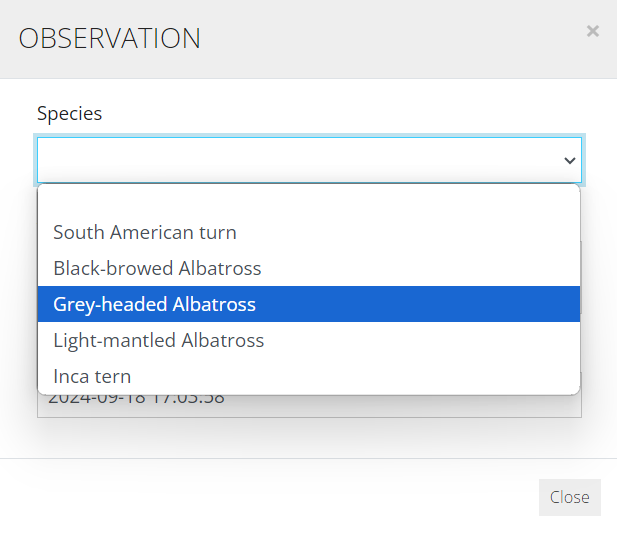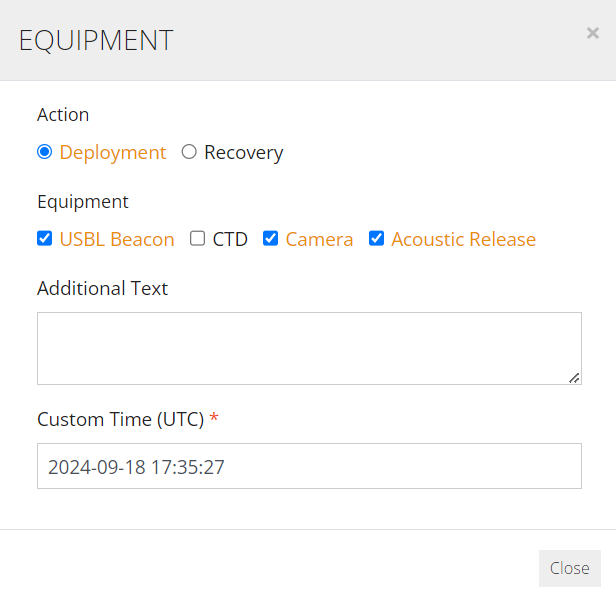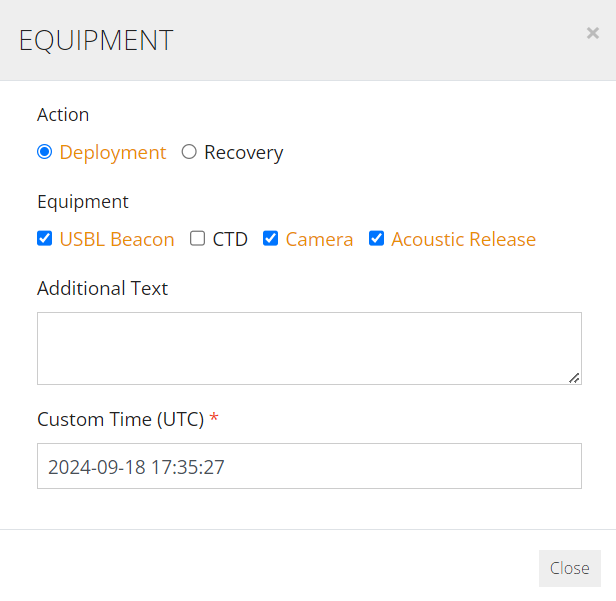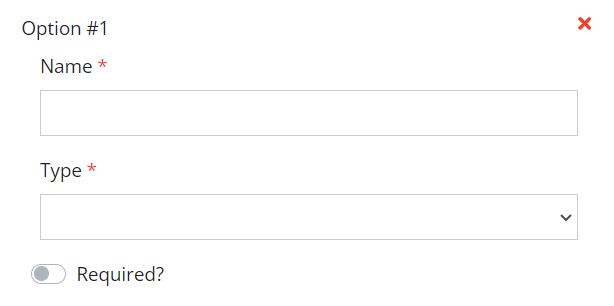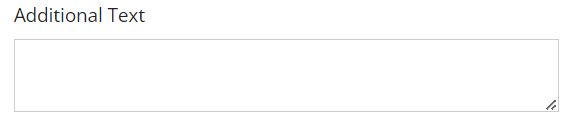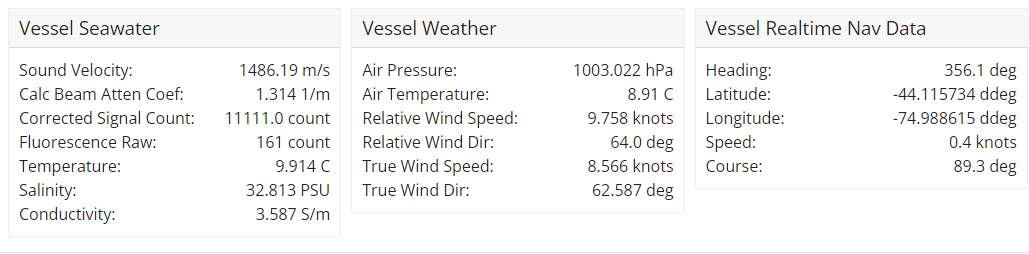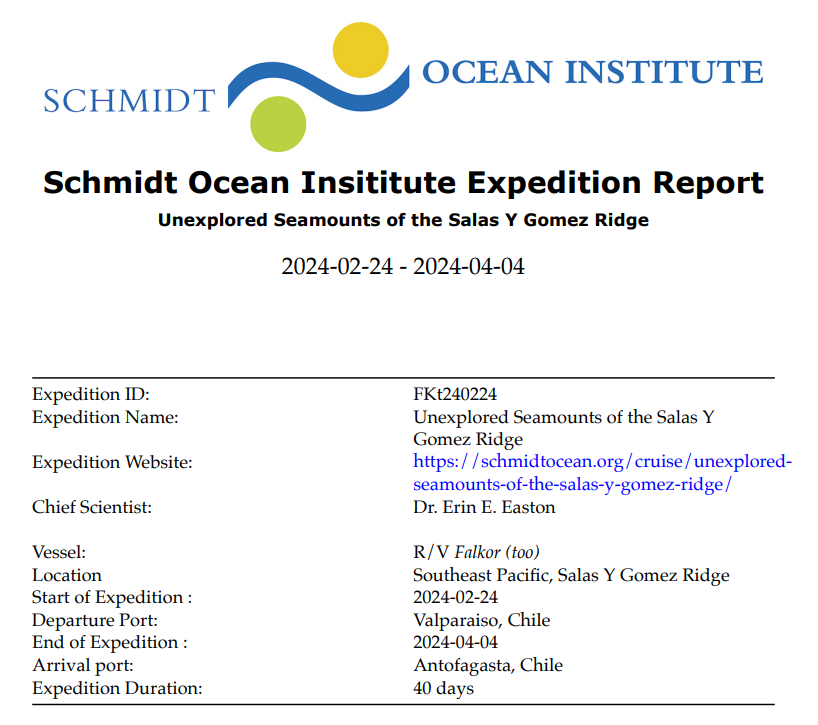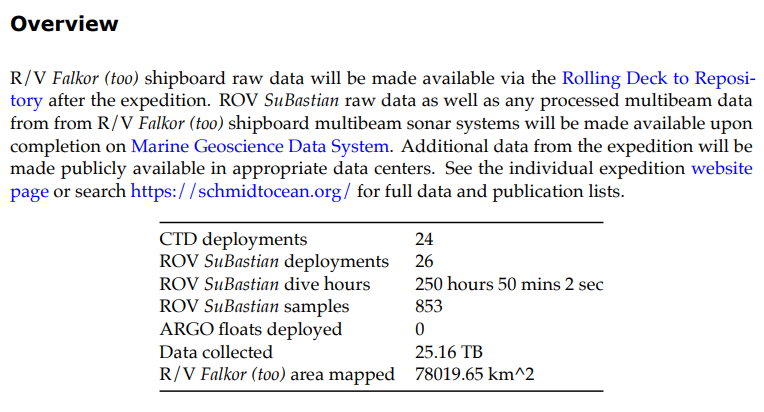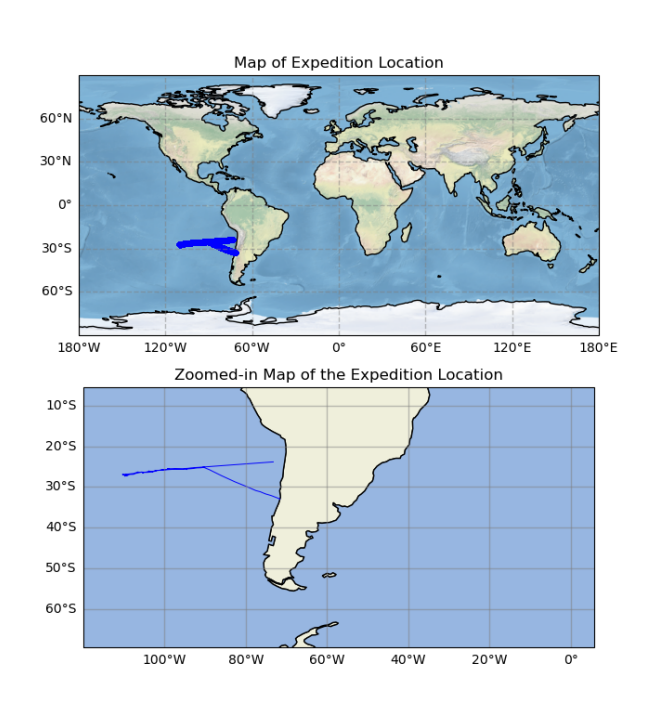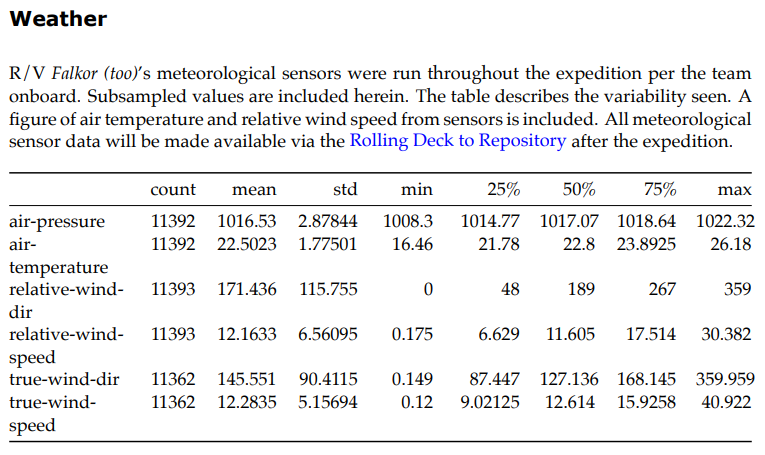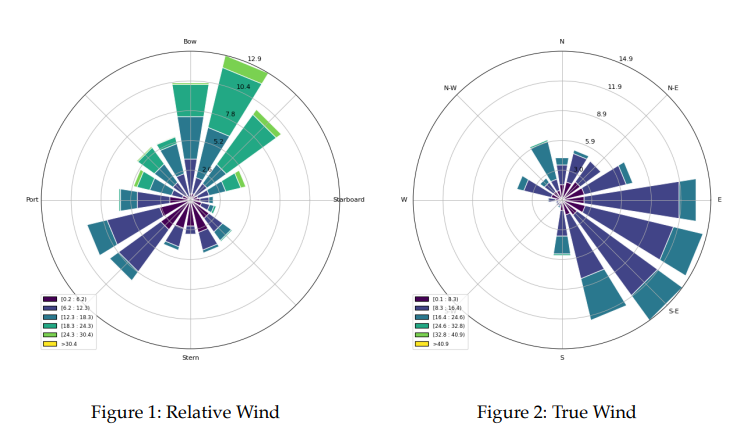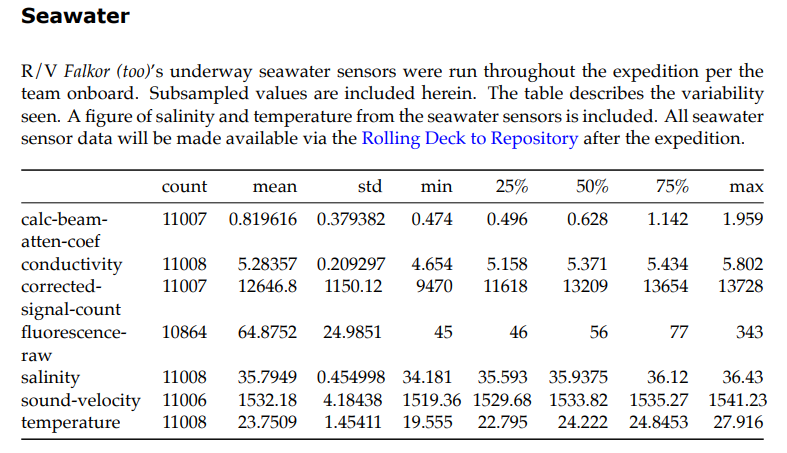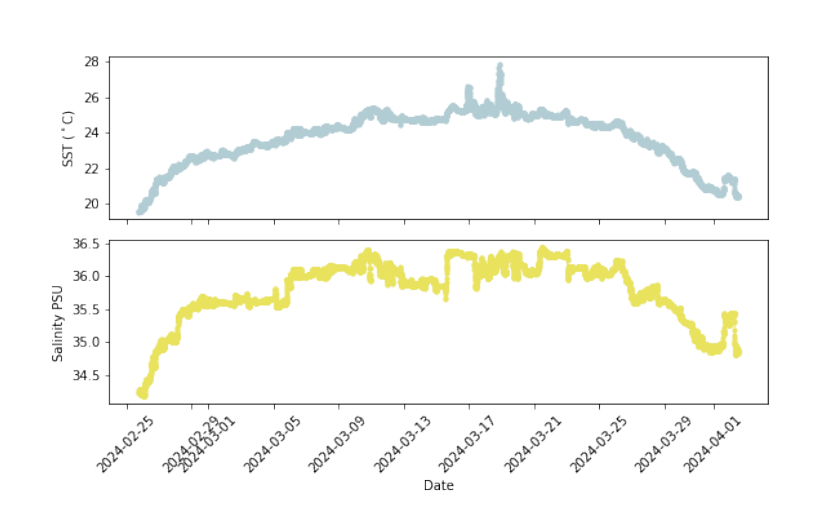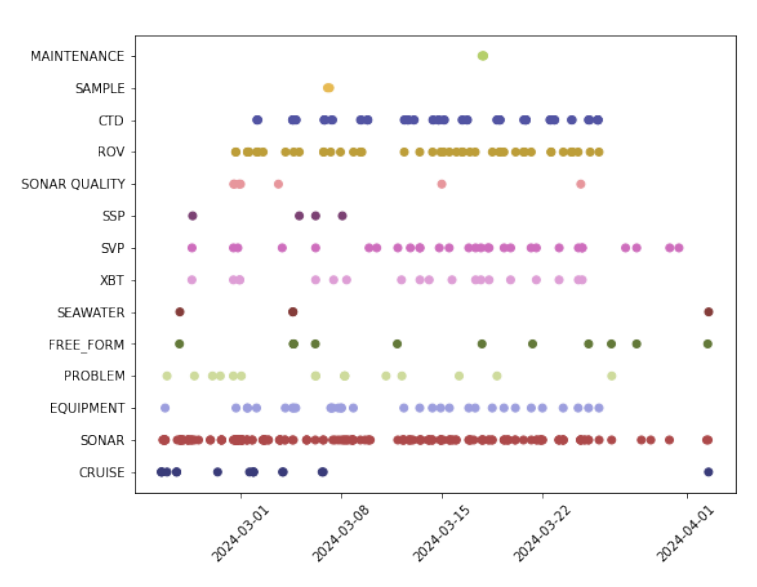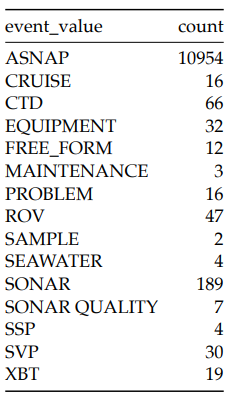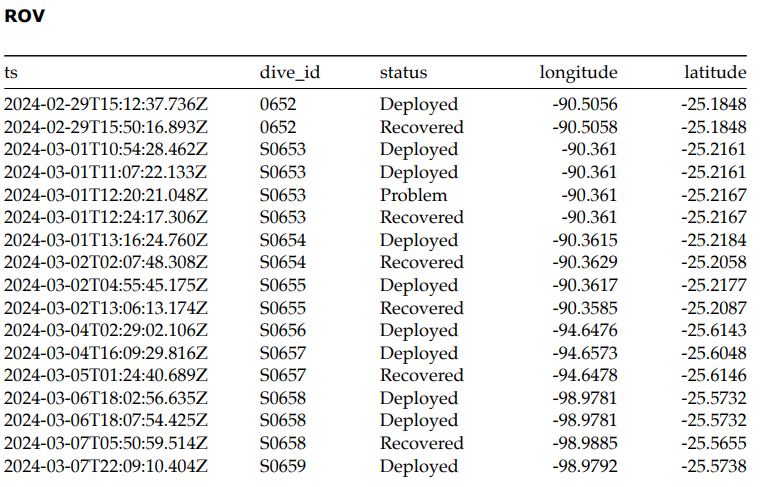Sealog-FKt
R/V Falkor (too)
Overview
Sealog for R/V Falkor (too) is the event logger used for underway systems, deployments, and general events during the expedition. The Marine Technicians on your cruise log all the core scientific events for the ship’s systems. With each event, shipboard metadata/auxdata is included in the event information. Scientists are able to utilize Sealog-FKt by configuring events to their scientific needs. If science parties would like to log a certain event into our system that isn’t related to ROV SuBastian, Sealog-FKt is the place to do it.
Orientation
Sealog is accessible via 10.23.11.25/sealog-fkt/ in any web browser, or you can use the “Sealog-Falkor” link at 10.23.11.25. Currently, Sealog can only be reached while onboard the ship.
Glossary of Sealog Terms
- ASNAP (Automatic Snapshots): At a configurable interval (usually 5 minutes), the system automatically captures an event which includes all the auxiliary data. This ensures a detailed event history of the cruise is created automatically.
- Button: A clickable graphical element associated with an event template to initiate the start of an event.
- Button Name: Title of the button.
- Event: Any occurrence that is logged within Sealog via an Event Template or Free Text entry.
- Event Template: A template configured by the science party to indicate a certain event and to prompt desired information from the data logger.
- Event Value: A defined label for event templates that allows for grouping of multiple event templates under a common category.
- Event Options: Configurable options to prompt desired information for a certain event.
- Free Text: A way of creating an event without needing an event template.
- Metadata: A set of data that is included to indicate the environmental conditions during the creation of an event in Sealog.
- Milestone: Certain key events during a dive that get logged by technicians via system templates.
- System Template: A template triggers vehicle/dive milestones. These are created and monitored by technicians.
- Template: A prompt for a certain event that often requests user provided information.
- Template Categories: A graphical element on the Sealog homepage that groups buttons into user defined categories.
Login
We recommend that any science party member who will be logging events within Sealog-FKt creates their own individual login. Sealog-FKt and Sealog-Sub require you to create a login for each system, but they can be the same login info. With each event entry, along with the scientific metadata, the system will keep track of the user that submitted the entry. There is also a guest login that has access to creating events, but has restricted access to event template configurations.
Templates
There are two templates within Sealog that are used to create events: system templates and event templates. System templates are event configurations that are logged and maintained by the ship’s crew to monitor key milestones during each cruise (ex. cruise start/stop, entering/exiting EEZ, ctd deployment/recovery). These events are admin access only and cannot be edited or triggered by the science party. Event templates are cruise specific and can be edited by the science party and are meant to be tailored to meet the science parties’ data logging needs.
Event Template Configuration
This section will orient you on how to create Sealog “events.” It is important to note that the primary way of accessing exported data is via a spreadsheet, therefore all “Event Values” and “Event Option” names should be concise.
Adding an Event Template
Event Value
Event values are a way of grouping related events. For example, if you have several events that count as observations, (ex. mammal, fish, bird, debris, etc), they can all be grouped as the event value “Observation.”
Template Categories
Template Categories create different tabs in the home screen to further organize event buttons. The Marine Technicians have several related to the ship systems (cruise, ctd, equipment, navigation, seawater, sonar, sound speed,etc). By default, the “All” category will always show every event button configured.
Some science parties may want to broaden their own Template Categories beyond the single “Science” that is the default configuration, ex. “Observation, Sample, etc.” or even by institution. The other template categories contain important vessel milestones and should be left unchanged.
Free Text Event
It is also possible to enter “free text events”. These are events that are logged without using a configured event template. This could be useful for quick notes, corrections, or when no event template exists for a situation during the cruise.
Configuring Event Options
At the bottom of the “Create Event Template” the 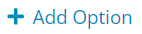 button gives you further options to tailor each event. Each option includes the name of the event option, a drop down requiring you to choose which “type” of option you’d like and the text area.
button gives you further options to tailor each event. Each option includes the name of the event option, a drop down requiring you to choose which “type” of option you’d like and the text area.
Option Name
The name of the event option describes the specific option you are creating. It prompts the user for what information they are supposed to be entering. In the example below, the Cruise Event prompts a user to update the “cruise status,” where “Status” is the option name.
- Event options cannot be named “id” or “comment”- these are reserved keywords.
- Each option within an event template must have a unique name.
Option Type
The type describes different ways of prompting a user for their event information. The option types are described in more detail below.
Option Type: Static Text
Static text options are for when the value is known and should not be altered. This can be used when the act of clicking the event button is all that is needed to log the event.
- For multiple events grouped under the same event value, you should add a static text option to denote the event name. For example, if you have three different observation events all under the “Observation” event value, each event should have a static text option that states the type of observations, ie., debris, mammal, fish.
Option Type: Text
The text option is for when the value possibilities for the option are unknown and must be manually filled out when the event is submitted. This could be used when describing file names, writing the species name of an animal observed during a cruise, describing an observation, and more. In the example below, ID is a text option that allows the user to enter an ID specific to this bird stranding.
Option Type: Dropdown
Dropdown can be used when the option is one out of a long list of possibilities. For example, you may use a drop down to list possible bird species in the area as part of a bird observation event.
Option Type: Checkboxes
Checkboxes are for when the option is one or more of a list of possibilities. For example, you could check the instruments installed on a lander for a certain deployment, which could include one or more sensors.
Option Type: Radio Buttons
Radio buttons are for when the option is one of a short list of possibilities. For example, with a lander deployment and recovery, you couldn’t do once simultaneously, so a radio button would be preferred when determining if an instrument is deployed or recovered.
Options: Required Button
The required button allows you to choose if an entry is necessary before the event can be created. For example, you may want to have any entry that requires a Sample ID or file name as “required” so this can’t accidentally be reported without key information, but something like “observation notes” you may not want to make mandatory.
Options: Additional Text
Default with every Event Template, an additional text box will be added that can be used to document any extra information.
Saving and Testing Events
- Click “Create” to save your event to the “Event Templates.”
 Click to edit an Event Template.
Click to edit an Event Template. Click to test an Event Template.
Click to test an Event Template.
- This is useful when making new events to make sure all your options are configured how you mean them to be.
 Click to delete an Event Template.
Click to delete an Event Template.
- Please ask an MT if you need to delete an event template that was not created by your science party.
Please note: To edit an event template, you need to click on the blue pencil to be able to have your changes saved. If you make edits without clicking on the edit button, the save option will be grey’d out and you will lose your changes.
Event Examples
Some examples of events that are logged by Marine Technicians are listed below:
- Cruise Start/End
- EEZ Entry/ Exit
- Cruise Data Status
- Echosounder Start/ Stop Logging
- CTD Deployment/ Recovery
- ROV Deployment / Recovery
- Lander/ Array Deployment/ Recovery
- USBL Pole Deployed/Recovered
- Seawater System Start/ Shutdown/ Maintenance
- Science Sensor Swapout
- Sound Speed Information
Auxilary Data
When an event gets triggered, Sealog-Fkt pulls current values from InfluxDB of certain sensors, similar to how Sealog-Sub pulls SuBastian’s sensors during a dive. Each event gets the following Falkor (too) auxiliary added to its dataset:
- Vessel Realtime Nav Data
- Heading (deg)
- Latitude (deg)
- Longitude (deg)
- Speed (knots)
- Course (deg)
- Vessel Weather
- Air Pressure (hPa)
- Air Temperature (C)
- Reative Wind Speed (knots)
- Relative Wind Direction (deg)
- True Wind Speed (knots)
- True Wind Directection (deg)
- Vessel Seawater
- Sound Velocity (m/s)
- Calc Beam Attenuation Coefficient 1/m
- Corrected Signal Count (count)
- Fluorescence Raw (count)
- Temperature (C)
- Salinity (PSU)
- Conductivity (S/m)
- Vessel Acoustics
- Depth of any actively pinging echosounder (m)
Outputs
Sealog creates several products during the end of cruise processes. These exports will either be txt files, json files or csv files.
- **JSON Files:** “JavaScript Object Notation” a text-based human readable file that stores and exchanges data, a popular data format used in data analysis. JSON is not tied to any specific computer programming language so it can be used to exchange data across many platforms.
- **CSV Files:** “Comma-Separated Values” plain text files that store data in a table format. They are commonly used to exchange data between applications because of the standardized format and compatibility.
Aux Data Export (.json)
For every event, this data file contains only the auxiliary data (metadata) associated with each event. This data is also available as a .txt file in the RVDAS section of the Cruise Data, which files of individual sensors each day.
Cruise Record (.json)
This contains the cruise information entered for the Sealog Cruise Entry:
- Cruise ID
- Start/ End Date and Time
- Cruise Location
- Vessel
- PI Name
- Cruise Departure/ Arrival Ports
- Cruise Description: generally taken from the SOI website.
Event Templates (.json)
Contains all of the event template + options created for your cruise in .json format. If you have more than one cruise aboard FKt or another ship with Sealog, you can import these event templates for easy setup.
Sealog Export (.json and .csv)
For every event, this data file includes both the event and event option data and the associated vessel metadata are included in the dataset.
Event Only Export (.json and .csv)
For every event, this data file includes all associated data from the event and event options, but does not include the other sensor metadata.
Expedition Report
An Expedition Report is created by our Data Team at the end of every cruise and gets included in the Cruise Data product. Although not directly produced by Sealog, the Sealog cruise exports serve as a data source for the report. Just as Sealog SuBastion produces a report at the end of every dive, this report serves to summarize the cruise with key information that may be helpful to science parties.
Introduction and Description
The report starts by giving an introduction to the cruise.
Then a description of the cruise background and objectives.
Overview and Location
An overview of the cruise products is next, with links on where publicly available data can be found post cruise.
Maps of the study area and cruise track give location perspective to the cruise.
Underway Systems
Next, a summary of the data received from our underway systems including Weather Data
and Seawater Data
Event Summary
All of the Sealog events are grouped by event value and quantities are described in this section.
Some key event values, like CTD’s, Equipment, Sonar and ROV have their own tables that gives more detail on some of the main scientific equipment on the cruise.
:::