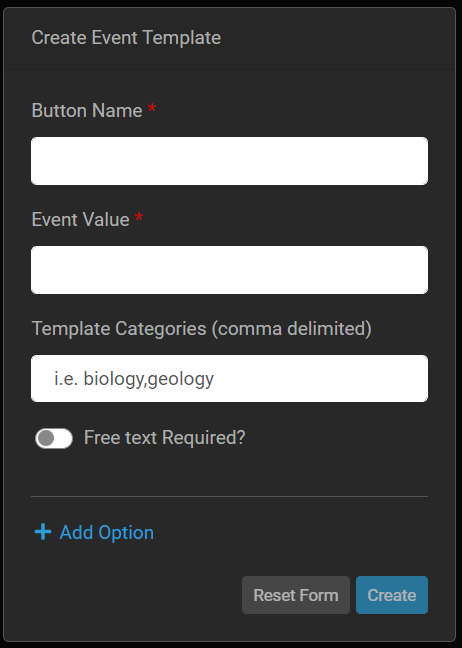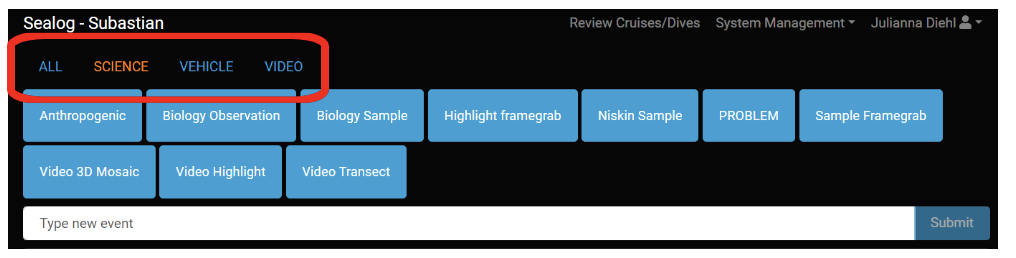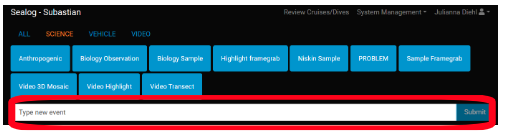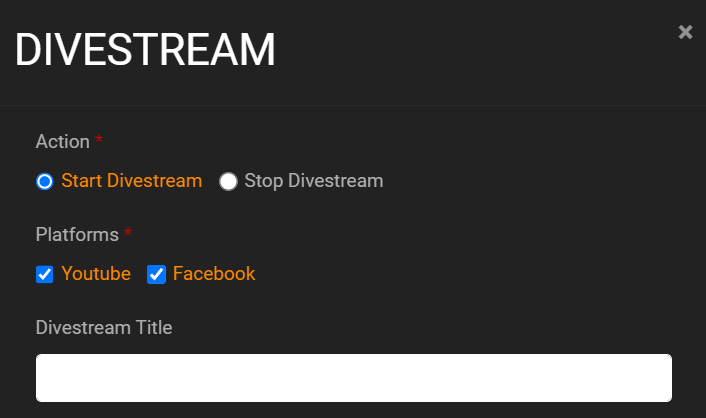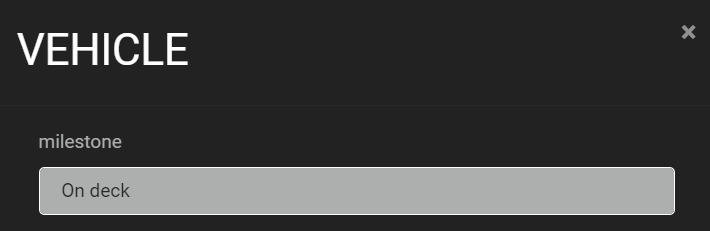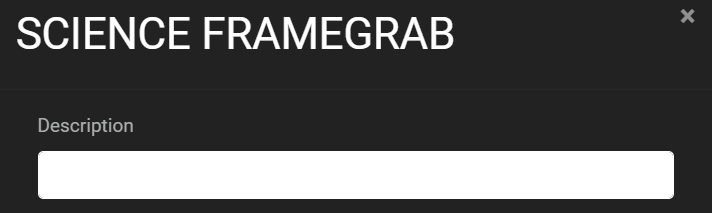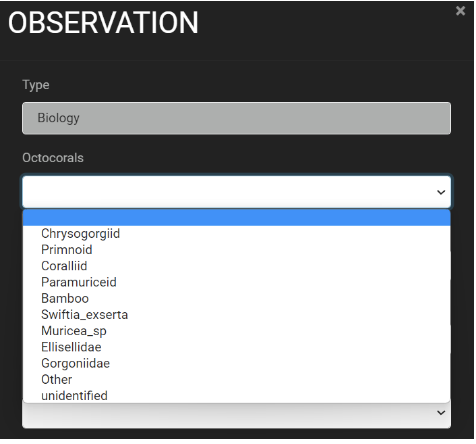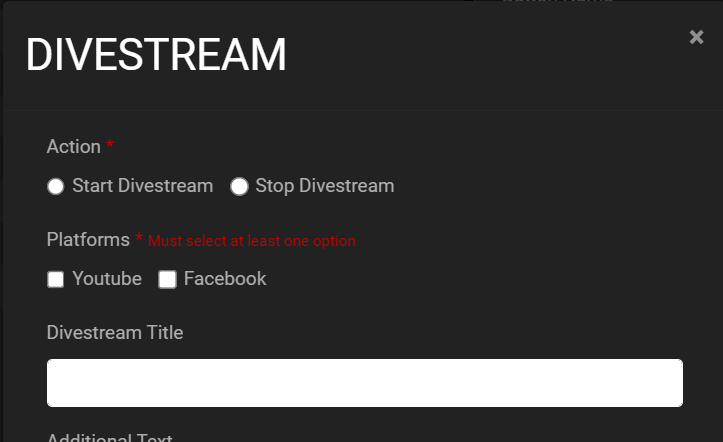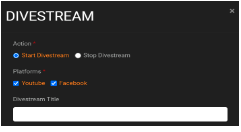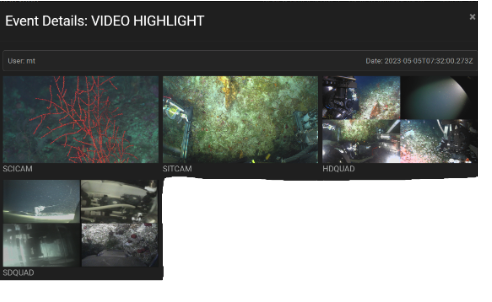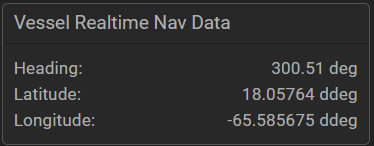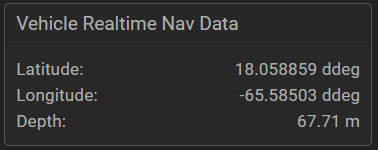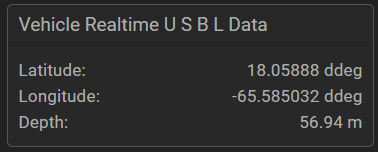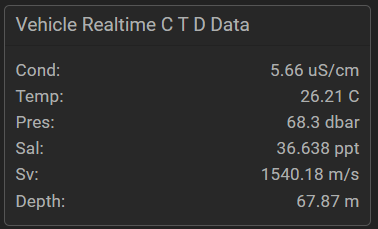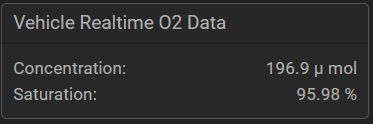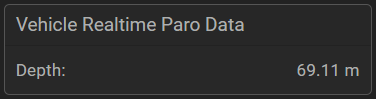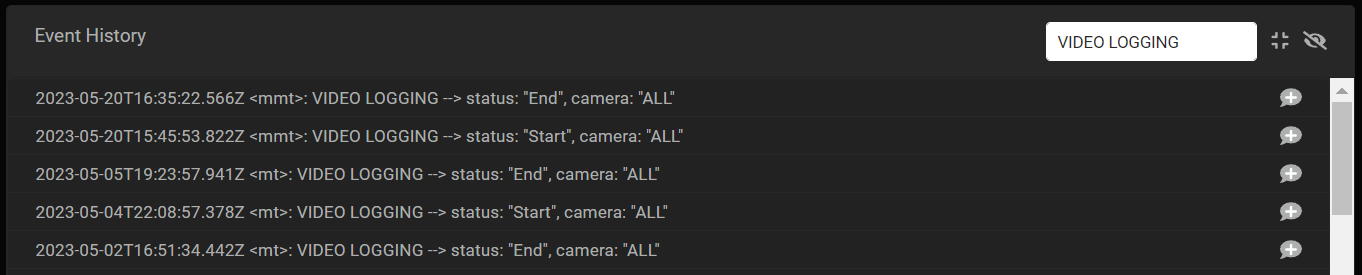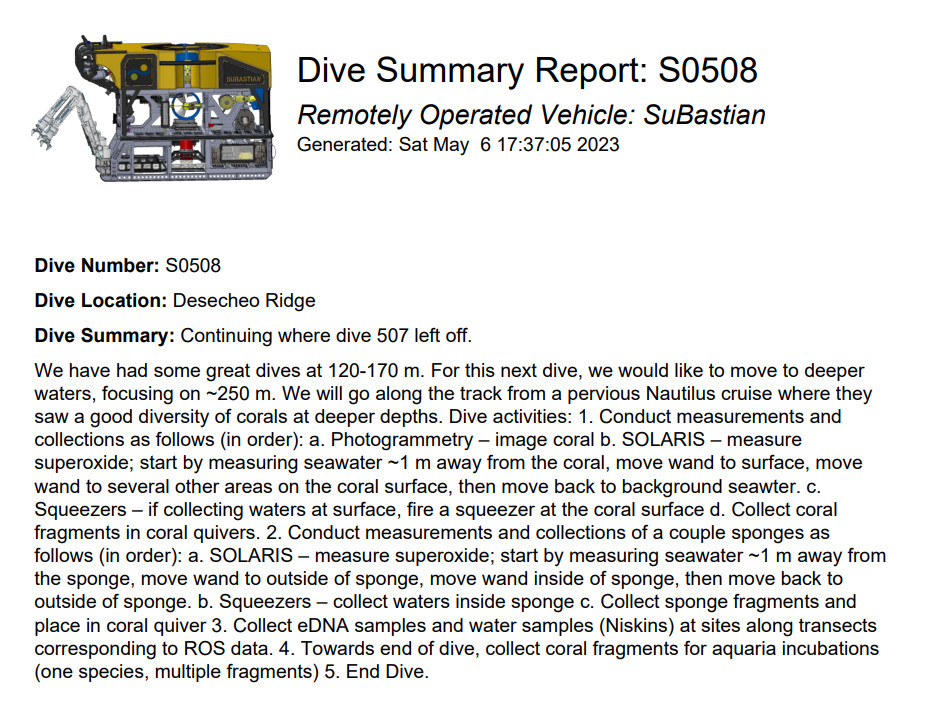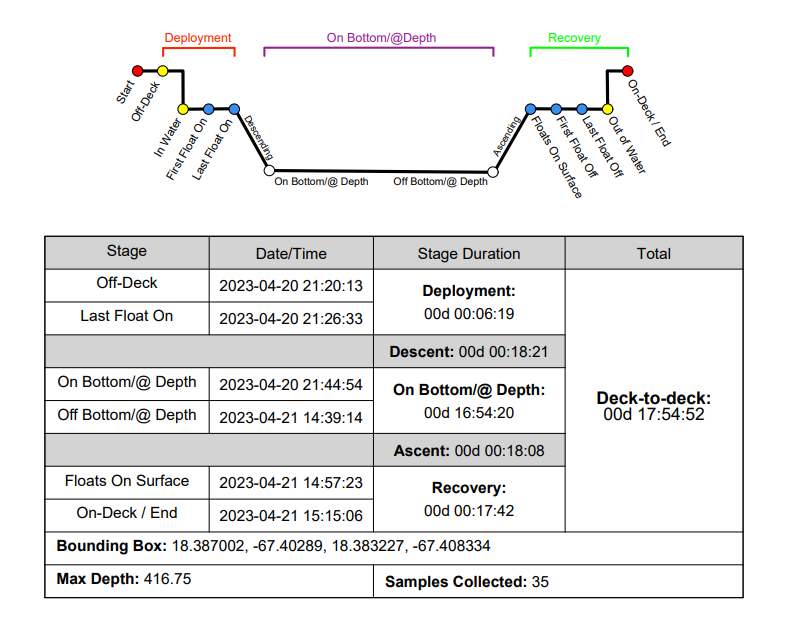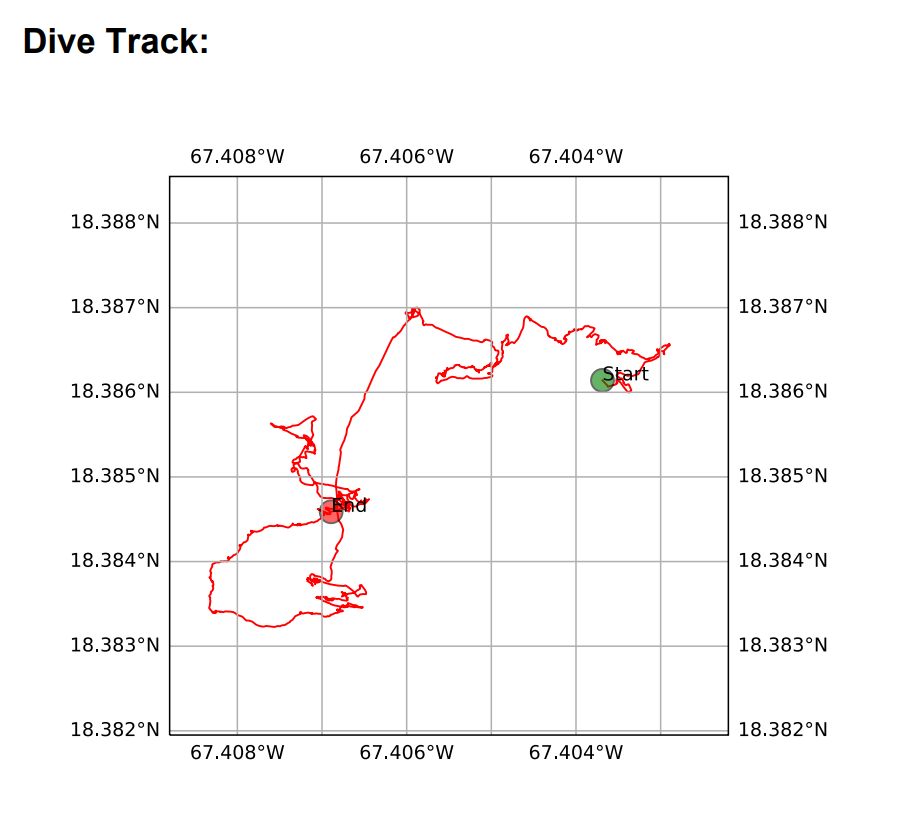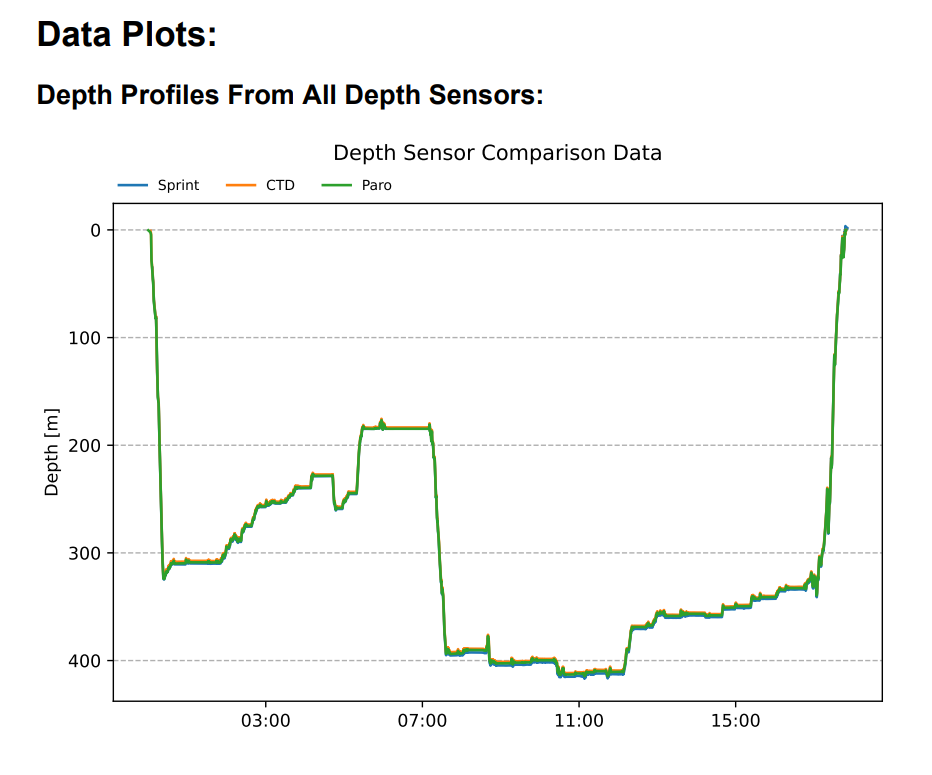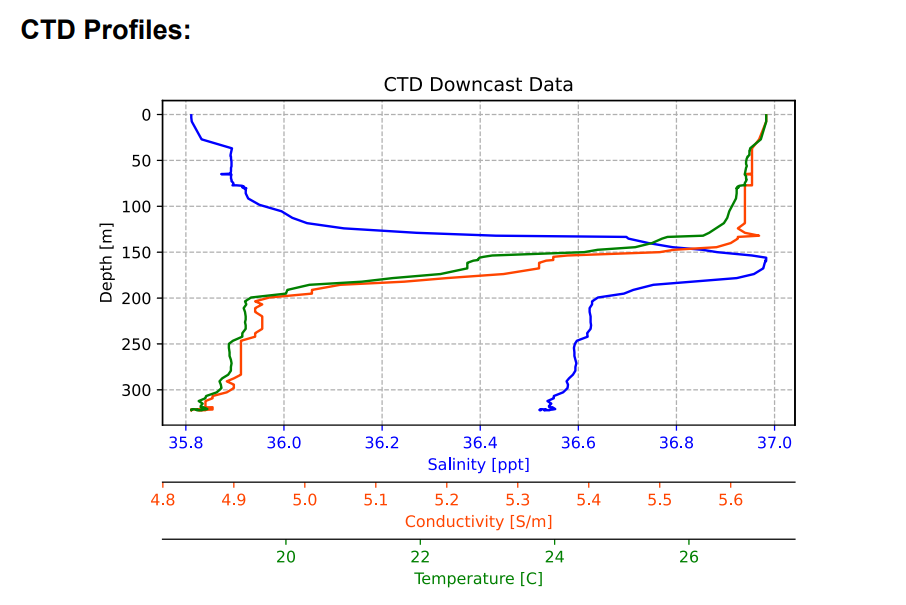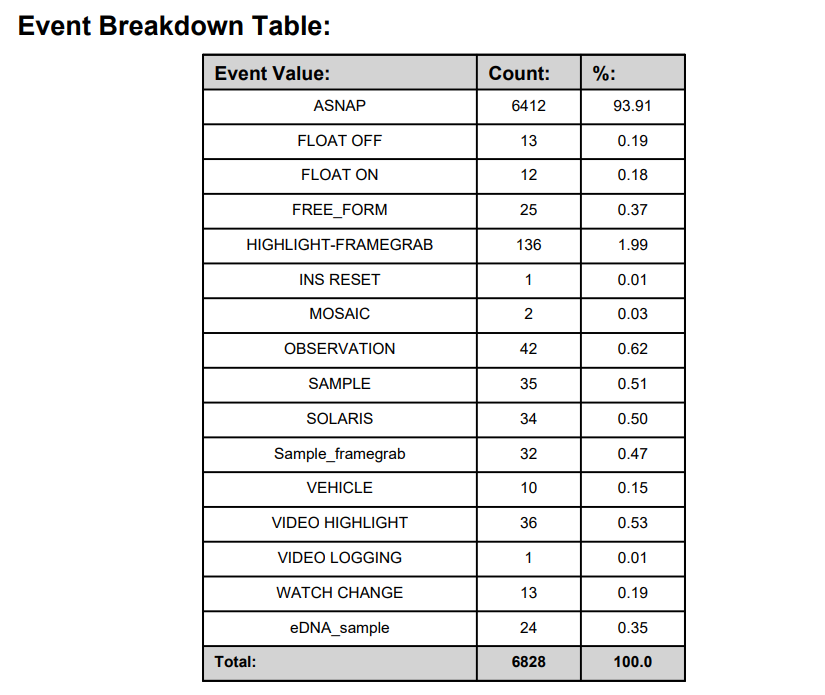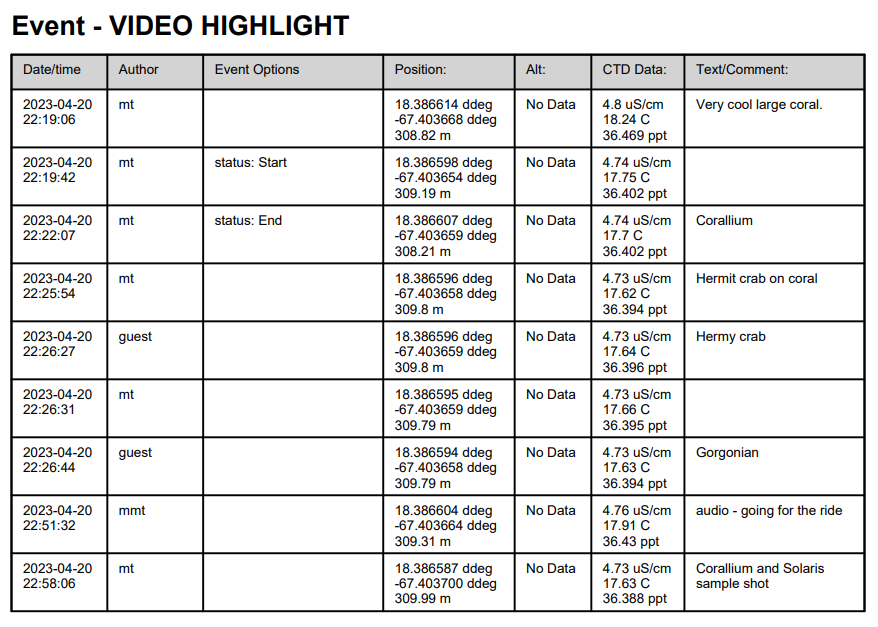Sealog-SuBastian
R/V Falkor (too)
Overview
Sealog SuBastian is a smart event logger for ROV SuBastian dives that couples key metadata (such as video framegrabs, vehicle navigation data, vessel navigation data, vehicle science sensors data, and more) with each event. Sealog can be configured for each cruise to support a science party’s specific data logging needs. After each dive, Sealog creates an extensive “Dive Summary PDF” and an CSV (spreadsheet) for all the events captured during a dive.
Orientation
Sealog can be accessed via 10.23.11.25/sealog-sub/ in any web browser, or you can use the “Sealog-Subastian” link at 10.23.11.25. After your cruise, the archived data will be sent to a cloud based server which will give you access to the Sealog GUI after you have left the ship. You will be contacted when your data is available on the cloud.
Glossary of Sealog Terms
- ASNAP (Automatic Snapshots): At a configurable interval (usually 60s), the system automatically captures snapshots of available video and science sensor data.
- Button: A clickable graphical element associated with an event template to initiate the start of an event.
- Button Name: Title of the button.
- Event: Any occurrence that is logged within Sealog via an Event Template or Free Text entry.
- Event Template: A template configured by the science party to indicate a certain event and to prompt desired information from the data logger.
- Event Value: A defined label for event templates that allows for grouping of multiple event templates under a common category.
- Event Options: Configurable options to prompt desired information for a certain event.
- Free Text: A way of creating an event without needing an event template.
- Metadata: A set of data that is included to indicate the environmental conditions during the creation of an event in Sealog.
- Milestone: Certain key events during a dive that get logged by technicians via system templates.
- Sample: A small part or quantity to determine what the whole is like. The Chief Scientist can decide what they define as a sample for their cruise.
- System Template: A template that triggers vehicle/dive milestones. These are created and monitored by the Marine Technicians.
- Template: A prompt for a certain event that often requests user provided information.
- Template Categories: A graphical element on the Sealog homepage that groups buttons into user-defined categories.
Login
We recommend that each science party member create their own individual login for Sealog. The system tracks the user that submitted each event entry and it becomes a part of the entry’s metadata. If needed, there is also a guest login that has access to creating events, but this guest login has restricted access to event template configurations.
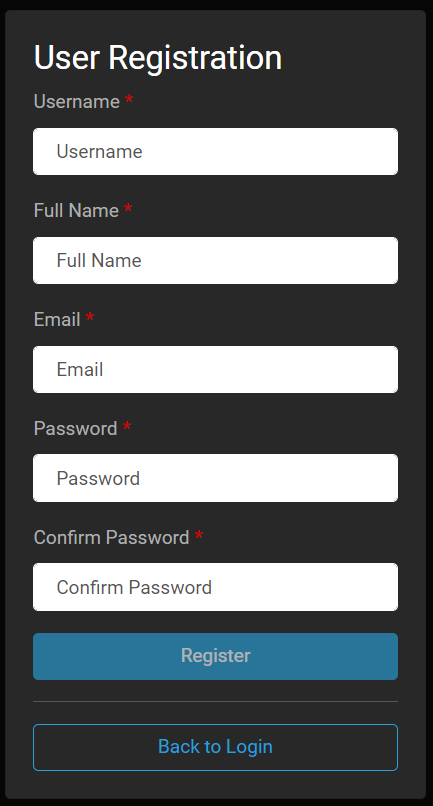
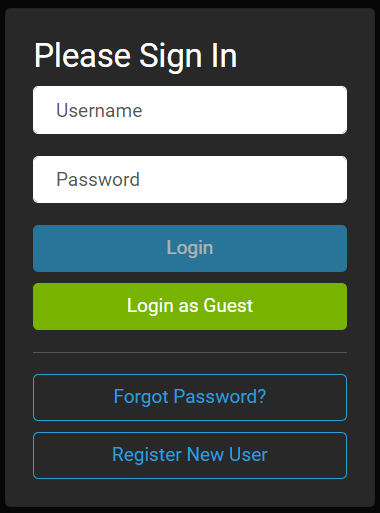
Templates
There are two templates within Sealog that are used to create events: system templates and event templates. System templates are event configurations that are logged and maintained by the ship’s crew to monitor key milestones during each dive (ex. in water/out of water times, on/off bottom times, video start/stop). These events are admin access only and cannot be edited or triggered by the science party. Event templates are cruise specific and can be edited by the science party and are meant to be tailored to meet the science parties’ data logging needs.
Event Template Configuration
This section will orient you on how to create Sealog “events.” It is important to note that the primary way of accessing exported data is via a spreadsheet, therefore all “Event Values” and “Event Option” names should be concise.
Adding an Event Template
Event Value
Event values are a way of grouping related events. For example, if you have several events that count as sampling (ex. geological sampling, niskin sampling, biological sampling, etc.,) they can all be grouped as the event value “Sample.”
- In the dive summary pdf that gets created at the end of every dive, each Event Value will have its own section, producing a table that summarizes all of the events under the particular Event Value for that dive.
- All of the screen captures taken on the dive will append the event value in their name, allowing for more efficient searching and grouping of photos.
The screenshot below shows an example of events that were labeled with the Event Value “Sample” and the different types denote whether they are biological, niskins, or squeezer samples in this dive.
Template Categories
Template Categories create different tabs in the home screen to further organize event buttons. In the example below, there are three template categories configured: science, vehicle, video. By default, the “All” category will always show every event button configured.
Some science parties may want to broaden their own Template Categories beyond the single “Science” that is the default configuration, ex. “Observation, Sample, etc.” or even by institution. The “Vehicle” and “Video” template categories contain important vehicle milestones and should be left unchanged.
Free Text Event
It is also possible to enter “free text events”. These are events that are logged without using a configured event template. This could be useful for quick notes, corrections, or if there is not a current event template configured for a certain situation during a dive.
- Free text events get grouped together as if they’re all events under the same event value. They also get their own table on the dive summary PDF.
Configuring Event Options
At the bottom of the “Create Event Template” the “+ Add Option” button gives you further options to tailor each event. Each option includes the name of the event option, a drop down requiring you to choose which “type” of option you’d like and the text area.
Option Name
The name of the event option describes the specific option you are creating. For example, in the screenshot below, there are two options configured. The first option, named “Action” allows you to choose to either start or stop the dive stream radio buttons. The second option, named “Platforms” allows you to choose check boxes for the platforms that are being started.
- Event options cannot be named “id” or “comment”- these are reserved keywords.
- Each option within an event template must have a unique name.
Option Type
The type describes different ways of prompting a user for their event information. The option types are described in more detail below.
Option Type: Static Text
Static text options are for when the value is known and should not be altered. This can be used when the act of clicking the event button is all that is needed to log the event. In the example below, the event “Vehicle on Deck” will always have a value of “On Deck.”
- For multiple events grouped under the same event value, you should add a static text option to denote the event name. For example, if you have three different sample events all under the “Sample” event value, each event should have a static text option that states the type of sampling, ie., biological, geological, water.
Option Type: Text
The text option is for when the value possibilities for the option are unknown and must be manually filled out when the event is submitted. This could be used when describing file names, writing the species name of an animal observed during a dive, describing an observation, and more.
Option Type: Dropdown
Dropdown can be used when the option is one out of a long list of possibilities. In the example below, a drop down is used to describe all of the octocoral species to aid in a biological observation event.
Option Type: Checkboxes
Checkboxes are for when the option is one or more of a list of possibilities. In the example below, this event allows the user to say they’re starting both Facebook and YouTube streams, or only one.
Option Type: Radio Buttons
Radio buttons are for when the option is one of a short list of possibilities. In the option below, the radio buttons are used to describe an action of starting or stopping the divestream. In this case, using a radio button is the ideal choice over check boxes because you want to prevent the user from accidentally selecting “dive stream started” and “dive stream stopped” in a single event.
Options: Required Button
The required button allows you to choose if an entry is necessary before the event can be created. For example, you may want to have any entry that requires a Sample ID or file name as “required” so this can’t accidentally be reported without key information, but something like “observation notes” you may not want to make mandatory.
Options: Additional Text
Default with every Event Template, an additional text box will be added that can be used to document any extra information.
Saving and Testing Events
- Click “Create” to save your event to the “Event Templates.”
 Click to edit an Event Template.
Click to edit an Event Template. Click to test an Event Template.
Click to test an Event Template.
- This is useful when making new events to make sure all your options are configured how you mean them to be.
 Click to delete an Event Template.
Click to delete an Event Template.
- Please ask an MT if you need to delete an event template that was not created by your science party.
Please note: To edit an event template, you need to click on the blue pencil to be able to have your changes saved. If you make edits without clicking on the edit button, the save option will be grey’d out and you will lose your changes.
Falkor (too) Standard Templates
While we strive to keep Sealog Sub flexible to meet science parties’ needs, we have standardized our most common templates to allow for scripting of some of the dive data.
Some of these standardized templates include:
- Biology Observation
- Biology Sample
- Geology Observation
- Geology Sample
- Highlight Framegrab
- Niskin Sample
These events and event options are still able to be edited to meet the science party’s needs, but the event itself and its core event options cannot be deleted. The technicians on your cruise will guide you through this process further during the cruise data meeting.
Samples
Please follow the following requirements for logging your sample’s on Sealog to ensure they will be properly calculated in Sealog’s post-dive metrics. Please note that in all events that have the word “sample” in the “Event Value” will be used towards the total number of samples. For sample events, the “Event Value” should ALWAYS be “SAMPLE” and should be configured with the following event options:
Sample Type:
To specify the type of sample collected i.e. “biology, geology, eDNA, Niskin, etc”. This should be configured as a required option. If the desire is to have a dedicated button for a specific sample type then set this option as “static text” with the “value” set to the sample type i.e. “eDNA”. If the event template is for multiple sample types then the “Type” option should have an option type of “drop down” or “radio buttons”.
Sample ID
To define the sample’s unique identification. This generally will be a “text” option. This should also be configured as a required option.
Storage Location
The unique location on the vehicle where the sample is stored. This should be configured as a required option. This option should have an option type of “drop down” or “radio buttons.” Refer to the list of standard vehicle locations (below) for how to populate the event option values. If the sample is collected with a science-supplied sampling apparatus then the option value should be a list of unique identifications for the apparatus type. Ensure that the naming convention used for any science-supplied sampling apparatus does not conflict with the standard location names.
| Full Name | ID | |-------------------|-------| | Bio-Box 1 | BB1 | | Bio-Box 1A | BB1-A | | Bio-Box 1B | BB1-B | | Bio-Box 1C | BB1-C | | Bio-Box 1D | BB1-D | | Bio-Box 2 | BB2 | | Bio-Box 2A | BB2-A | | Bio-Box 2B | BB2-B | | Bio-Box 2C | BB2-C | | Bio-Box 2D | BB2-D | | Bio-Box 3 | BB3 | | Bio-Box 3A | BB3-A | | Bio-Box 3B | BB3-B | | Bio-Box 3C | BB3-C | | Bio-Box 3D | BB3-D | | Bio-Box 4 | BB4 | | Bio-Box 4A | BB4-A | | Bio-Box 4B | BB4-B | | Bio-Box 4C | BB4-C | | Bio-Box 4D | BB4-D | | Coral Quiver 1 | CQ01 | | Coral Quiver 2 | CQ02 | | Coral Quiver 3 | CQ03 | | Coral Quiver 4 | CQ04 | | Coral Quiver 5 | CQ05 | | Coral Quiver 6 | CQ06 | | Coral Quiver 7 | CQ07 | | Coral Quiver 8 | CQ08 | | Coral Quiver 9 | CQ09 | | Coral Quiver 10 | CQ10 | | Coral Quiver 11 | CQ11 | | Coral Quiver 12 | CQ12 | | Coral Quiver 13 | CQ13 | | Coral Quiver 14 | CQ14 | | Coral Quiver 15 | CQ15 | | Coral Quiver 16 | CQ16 | | Coral Quiver 17 | CQ17 | | Coral Quiver 18 | CQ18 | | Coral Quiver 19 | CQ19 | | Coral Quiver 20 | CQ20 | | Jelly Jar 1 | JJ1 | | Jelly Jar 2 | JJ2 | | Net 1 | NT1 | | Net 2 | NT2 | | Push Core 1 | PC01 | | Push Core 2 | PC02 | | Push Core 3 | PC03 | | Push Core 4 | PC04 | | Push Core 5 | PC05 | | Push Core 6 | PC06 | | Push Core 7 | PC07 | | Push Core 8 | PC08 | | Push Core 9 | PC09 | | Push Core 10 | PC10 | | Rock Box 1 | RB1 | | Rock Box 2 | RB2 | | Suction Sampler 1 | SS01 | | Suction Sampler 2 | SS02 | | Suction Sampler 3 | SS03 | | Suction Sampler 4 | SS04 | | Suction Sampler 5 | SS05 | | Suction Sampler 6 | SS06 | | Suction Sampler 7 | SS07 | | Suction Sampler 8 | SS08 | : SuBastian Standard Sample Storage Locations
Metadata
With each event logged, the following metadata gets grabbed with it:
ROV Video Frame Grabs
High resolution screen capture of SuBastian’s cameras during each event capture as well as automatic captures at a selected frequency (ASNAP). Generally ASNAP is set to 60s, but the technicians can change this frequency to fit your needs. Sealog ASNAPS can be lowered to 1s intervals by the technicians, but this cannot be supported for extended periods.
- Science Camera (4K camera)
- Situation Camera (4K camera)
Additionally, if requested, we can record and package the HD Quad and SD Quad along with the main camera video.
Vehicle Realtime USBL Data
- USBL is a method of underwater navigation that uses a transceiver head lowered under the ship that communicates with a beacon on the ROV, computing the range and angle from the transceiver head to the beacon. The software then can determine the position of the beacon on the ROV.
- This is a very accurate form of underwater navigation, and its data gets incorporated in the Sprint calculation, but is generally not as accurate as the Sprint INS solution. Confirm this with the Marine Technicians during your cruise to make sure this is still the case.
Vehicle Realtime CTD Data
- Data from a SBE49 FastCAT CTD
- Realtime measured data:
- Conductivity (uS/cm)
- Temperature ( C )
- Pressure (dbar)
- Realtime Derived Variables
- Salinity (ppt)
- Sound Velocity (m/s)
- Depth (m)
Vehicle Realtime O2 Data
Values shown are corrected to account for the effects of salinity and pressure. Raw values are available in separate data files if needed.
- Aanderaa Oxygen Optode
- Concentration: umol
- Saturation: %
Vehicle Realtime Paro Data
- Paroscientific Digiquartz Depth Sensor (m)
Sealog in Use
Once event templates are set up for your dive…it’s time to put the templates in action.
Who Can Use Sealog?
- Every dive, SOI has a data logger on watch, who works to track information specific to the vessel’s need for operation and outreach and to ensure specific vehicle milestones are set up for Sealog’s reporting mechanisms.
- It’s up to the science party to provide watch standers who will log and keep track of the science party’s specific data logging needs. Generally, at least one (or sometimes more) watch standers are in charge of adding events as needed during a dive.
- Any scientist onboard the ship who wants to contribute to event logging is able to do so, unless the Chief Scienctist would like to limit logging to certain individuals.
What Do We Log?
- Crewmembers will log Vehicle Events that are critical to Sealog operation and reporting mechanisms. We also will log certain highlights for our Outreach team. We will also occasionally log details for the Pilots to reference later, such as problem events. All of our events will be available to scientists in the data exports and reports.
- We recommend that Scientists communicate internally about what kinds of events should be logged to best serve your needs. Some examples may be:
- Wide angle and/or zoom screen grabs of samples prior to sampling.
- Screengrabs to capture sample storage location.
- Screengrabs of biological observations.
- Screengrabs of anthropological observations.
When Do We Log Events?
- Sealog works best when events are logged during an active dive.
- Often scientists will assign certain individuals to be in charge of logging in Sealog per watch.
- We can also log Sealog after the fact, but the screen grabs and metadata are NOT captured.
- ASNAP is an automatic screen grab that is run at a designated timed interval during the dive. The default settings have ASNAP running once every 60 seconds, that will take a screen grab of video and metadata, so a reasonable log of the dive will exist with minimal science events logged.
- We currently do not have the ability to edit past Sealog events. This is a feature request that we have been working on. In the meantime, there is a “Late Entry” event that allows you to make a corrective note and change the event time known. If you enter the exact event time, the metadata from file will be grabbed from that timestamp, however the video frame grab will be grabbed from the time of the late entry event.
Where Can We Use Sealog?
- Sealog is available while onboard Falkor (too).
- You can log events anywhere on the ship that has internet connectivity.
- There is a dedicated “Event Logger” workstation in the mission control room behind the PI that is reserved for this purpose during dives.
- Sea Cloud is a cloud based server that provides access to your cruise’s Sealog data when you’re off the ship.
- Please Note: It could take a few months for your cruise’s data to be uploaded to the cloud, thank you for your patience. You will be contacted when your data is available.
How Should We Use Sealog?
- We provide the resource and it’s up to you as the science party to decide your cruise best practices.
- Some examples may include:
- Taking a screen grab prior to any sample.
- Adding any important information to be noted with each sample such as ID or storage location.
- Log certain observations during a dive like anthropogenic or biological.
- Duplicating key notes into a spreadsheet or logbook.
- Some examples may include:
- We always recommend duplicating key information, like sample data, in a separate location for redundancy.
Filter/Searching for An Event
On the main screen, the “Event History” box has a filter box. It’s important to note that this will only filter button names and wont “search” for a keyword in the text or options.
The example below shows how you can filter your events to show only the events that are associated with “VIDEO LOGGING.”
To search keywords, navigate to the following location:
- Review Cruises/Dives
- Select the appropriate year and cruise.
- Select the dive.
- Select “Review”
- The Event Filter window will appear.
- Event Value: searches only the Event Value (ex. Vehicle, Samples, etc).
- Author: searches for all entries by a certain author.
- Time: Gives you events within a certain time window.
- Freeform Text: Searches the “text” field present on all events
Data Exports
After every dive, a script is run that will summarize the dive, compile all of the metadata and send it to the PI-NAS. The following exports are available after every dive.
Dive Video
- Science Camera- SCITOO (4K)
- Situational Camera- SITTOO (4K)
File name: {camera}_{YYYYMMDD}T{HHMMSS}Z.mov
Snapshots: Images from all of the events, named by camera/date/time of the snapshot.
Dive Summary Report PDF (explained in detail below).
Vehicle Summary Report PDF (explained in detail below).
Dive Files
- All the predive files the science party provided which could include dive maps, waypoint spreadsheets, porch layouts, etc.
Sealog Export (CSV, JSON)
- All the information from the dive, every event with associated metadata included.
Aux Data Export (JSON)
- Auxiliary data sensors during the dive such as CTD, O2, High Temp probe, etc.
Event Only Export (CSV, JSON)
- Export of events and their options and comments.
Event Templates (JSON)
- Sealog configuration file for the dive, grabbing all of the event templates configured.
Lowering Record (JSON)
- Dive number, location, and summary.
Dive Reports
Dive Summary Report
Each dive, a summary report gets produced which includes the following information and graphics:
Dive Overview
Includes dive number, location, and summary.
Dive Timeline
Includes key dive milestone timelines, max depth, and number of samples collected
Dive Track
Visual display of the ROV’s track throughout the dive.
Depth Profile
Comparison of all the depth sensor’s dive profile
CTD Profile
Profiles of conductivity, temperature, salinity and depth for the descents and ascents.
Problems
Any problems (either vehicle or science related) for the dive.
Events Breakdown Table
Count of all the Event Value’s recorded on the dive
Event Value Table
Each Event Value gets its own table with metadata for each individual event.
Vehicle Summary Report
This report is meant to be a summary of events that the ROV pilots can use to keep track of vehicle information. Most of the data here is more extensively covered in the Dive Summary Report. Vehicle Summary Report includes:
- Dive Timeline
- Dive Track
- Depth Profile
- Depth Sensor Comparison Plot
- ROV Compensator Pressure Data
- CTD Profiles
- Problems
- Watch Change Times
Frequently Asked Questions
Is it possible to log an event in the past?
Yes, at the bottom of each event template entry, there is an option for “Custom Time (UTC).” This can be used to adjust the time of the event. It’s important to note that the metadata will be pulled from the data files but the video framegrab will be pulled from the time of late entry.
Which ROV Depth value is most accurate?
Accuracy for depth is very much dependent on several factors (sensor calibration, depth, latitude, etc) your best option is to ask the MT’s on your cruise.
There are multiple positions in the metadata, which ones should I use?”
USBL position is solely based on the USBL underwater tracking of the vehicle. The Realtime Nav Data is SuBastian’s INS, which takes into account several inputs to make an educated calculation on position. In general, Realtime Nav Data is the position you should be using, but always ask the MT’s on your cruise.
Can I delete an event?
Only system administrators have the ability to delete an event, but you can ask an MT to delete it for you if needed.
Can I edit a past event?
You cannot edit a past event, but you can add a “comment” to the event where you can correct or add more information.
When I search for a known event, nothing is shown.
Great Question! We are still working on this one :)
Can I review the dive after it is over?
Yes, while on the ship you can review the dive. All of the data during the dive is being transferred to the PI-NAS, which you’ll have access to throughout the cruise. Shortly after the end of a dive, the dive summary and screengrabs will be available on the PI-Nas. After your cruise, all your dive data will be uploaded to Sea Cloud so you can replay your dive as many times as you’d like.
Can I replay a dive?
Under Review Cruises/Dives, after you’ve navigated to the correct year, cruiseID and dive number, you can select “Replay” which will allow you to step through every event logged during that dive.
Am I able to login to Sealog after I am off the ship?
Yes! Your dive data will be uploaded to Sea Cloud after your cruise. The web interface will look very similar to the ship instance of Sealog-Sub. You will be contacted when your data is available.
What if I forgot to screen grab an event?
Sealog has a feature called “ASNAP” that takes a screen grab on a designated timed interval. The default is set to 1 per minute, but depending on your needs, you can make this more or less frequent. Speak to the Marine Technicians about changing your ASNAP interval.
Can we change templates after initial configuration?
Yes of course, you can change templates to better fit your needs anytime, but it’s recommended that you spend time prior to the first dive to get the dive templates to fit your needs. Certain templates (like sampling) need to be approved by Marine Technicians.
Can we use the same account for both instances of Sealog ( SuBastian and Falkor)?
No, currently these systems are independent and you will need to create a new user for each. You can, however, have the same username and passwords for both.